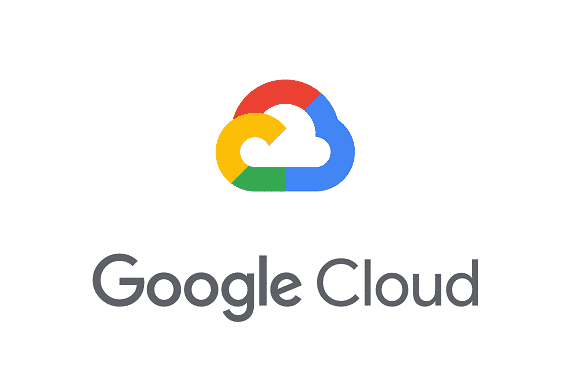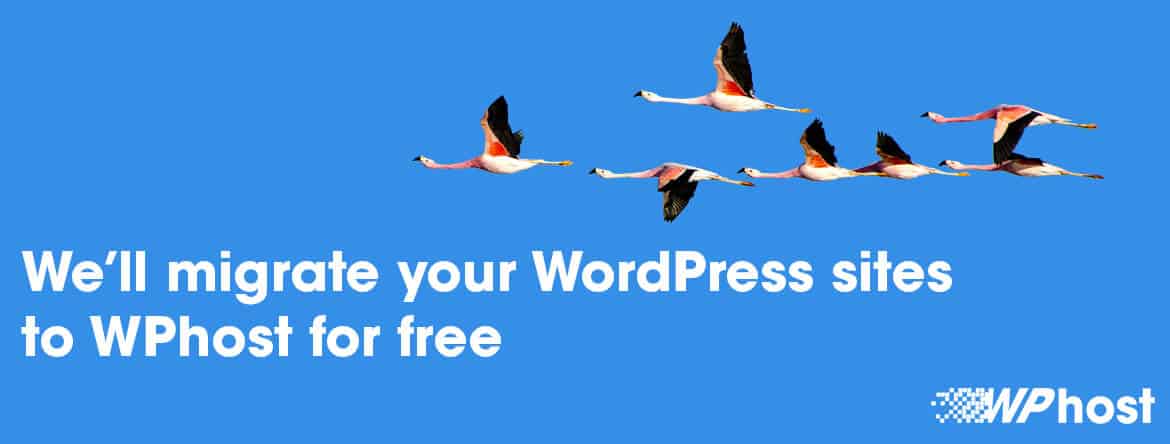When Staging changes are pushed to your live site, you have the option to overwrite the live database with the Staging database, or to leave the live database as-is and instead only push file changes from Staging.
When you open a support ticket requesting we move staging changes to your live site, it’s extremely important you fully understand the consequences of both options available to you. Here’s an outline of what will happen in both cases:
IF YOU DO NOT COPY STAGING DATABASE TO PRODUCTION
The live production site’s plugins and themes will be overwritten with the staging site’s plugins and themes; new and updated uploads on the staging site will be merged with the live production site’s uploads; plus code files (like CSS, JavaScript, etc.), images, media files like audio and video, PDFs, and any other user-uploaded content will be pushed to the live production site.
IF YOU COPY STAGING DATABASE TO PRODUCTION
All of the above still happens, plus the staging database will overwrite the live production site’s database. The database includes: all posts, pages, post and page content and revisions, navigation menus, widgets, WordPress users, comments, configuration options, store data such as products and orders, and WordPress options.
WARNING
- It is highly inadvisable to use staging to make any database changes at all on eCommerce sites, membership sites, or in any other situation where users may be adding or editing live site content while staging changes are being made. In these cases, we recommend that staging be used only for changes and updates to files, like plugins, themes, and uploads.