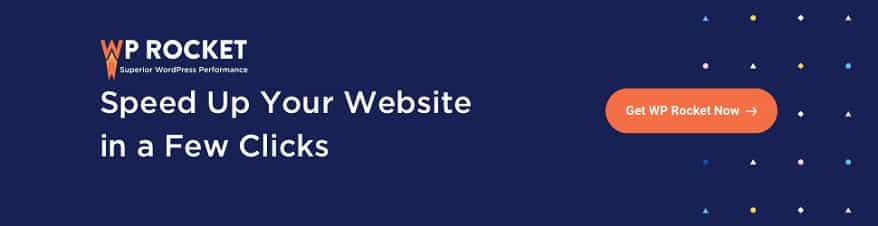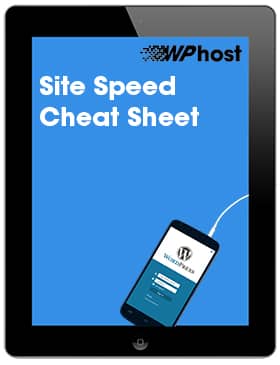12
May 2024
Optimising WP Rocket for WordPress (2025)
After moving to WPhost and the Google Cloud Platform + Fastly, adding WP Rocket is the next biggest boost you can give your WordPress website.
WP Rocket is recognised as the most powerful caching plugin by WordPress experts. But beyond caching, WP Rocket features minimal configuration and immediate results – get a faster website in a few clicks.
For users who want to leverage WP Rocket caching on top of WPhost, WP Rocket needs to create a persistent cache. The plugin effectively dictates that the cache should never get rebuilt unless WP Rocket explicitly tells it to.
In order to hand over control to WP Rocket, we need to enable a feature called WP_CACHE. To enable this, just open a support ticket requesting we enable WP_CACHE.
NEW: Recommended WP Rocket settings updated for WP Rocket version 3.18.x
Below are our best-recommended settings to get the most out of WP Rocket on your WPhost site.
We stress that after saving each of these settings, that you should clear your WP Rocket cache and test the site within an incognito window to ensure the site displays correctly.
File Optimization
CSS Files
- Enable Minify CSS files.
- Enable Optimize CSS Delivery with caution. This option generates critical CSS and helps to prevent render-blocking CSS. However, sometimes it can break the CSS rendering of some sites. If enabled, ensure to test the site within an incognito window to ensure the site displays correctly.
- Remove Unused CSS is a brand new WP Rocket feature that removes unused CSS per page and helps to reduce page size and HTTP requests. Remove Unused CSS is recommended for optimal performance. Test thoroughly! If you do experience issues, opt to Load CSS Asynchronously instead.
JavaScript Files
- Enable Minify JavaScript files.
- Disable Combine JavaScript files (not recommended for sites using HTTP/2).
- Enable Load JavaScript deferred with caution. If enabled, ensure to test the site within an incognito window to ensure the site displays correctly.
- Enable Delay JavaScript execution with caution. If enabled, ensure to test the site within an incognito window to ensure the site displays correctly. When using this feature you may notice that it takes some time, or user interaction for specific elements, eg. a menu, or a form that is located in the viewport, to appear. You can prevent this from happening by adding one-click exclusions.
- Disable Safe Mode for Delay JavaScript Execution
Media
LazyLoad
Use the LazyLoad feature with caution. Sometimes, this feature is not compatible with other plugins and/or theme page builders and results in performance degradation rather than improvement. Generally, our recommended settings are:
- Enable for images.
- Enable for CSS background images.
- Enable for iframes and videos.
- Check Replace YouTube iframe with preview image.
Image Dimensions
- Check Add missing image dimensions.
Fonts
- Check Self-host Google Fonts
Preload
Preload Cache
The Preload Cache feature seeks to generate cached pages before a real visitor hits them. This feature is very taxing on servers and often times will degrade overall site performance rather than improve it. Please keep the preload feature disabled.
Preload Links
Leave Enable Preload Links unchecked. This feature works similar to Preload Cache above, and can degrade site performance.
Advanced Rules
Cache Lifespan
- Cache lifespan is completely dependent upon the site’s use case. For regularly updated sites, set a lower lifespan. For those sites that receive infrequent updates, setting a higher lifespan will require fewer times to rebuild the site cache after it has expired. We recommend the default setting of 10 hours.
Database
One of the largest contributing factors to slow sites is unnecessary data within the database. Databases can accumulate cruft due to a plethora of reasons such as abandoned shopping carts, post saved draft points, transients and more.
Post Cleanup, Comments Cleanup, Transients Cleanup, Database Cleanup
- Select every option in these sections.
Automatic cleanup
- We recommend choosing a Weekly frequency for auto cleanup.
CDN
Because your site is leveraging WPhost’s built-in Content Delivery Network (powered by Fastly), you don’t need to touch this section.
Heartbeat
Reducing or disabling the Heartbeat API’s activity can help save some of your server’s resources.
- Typically, the best option is to select Reduce Activity.
Add-ons
If you’re using Cloudflare, Sucuri or other services you can enable better compatibility with them and WP Rocket by enabling those options.